The results produced by the SpamZilla automation will help to streamline your spam checking process. Though it should be noted that spam checking cannot be 100% automated as there are way too many variables from site to site.
Below are the results you can expect to see when using SpamZilla.
The Spam message can be located on the right hand side of the SpamZilla interface. You can click on the ‘Show more’ button to see the full details of the error.
Clear: This indicates that SpamZilla has fully processed all the available data for the domain and has not detected any spam or suspicious flags.
Suspicious: After spam checking domains for a few years, we’ve noticed some data footprints which relate to a domains cleanliness. We created triggers within SpamZilla to notify the user of these Suspicions. This is all subjective of course so it’s a good idea to manually review the Suspicious results.
For example
- If there is too many Parked Pages in the history of a domain, then you probably don’t want to use that domain.
- If the amount of content on a site has significantly increased this can sometimes be attributed to a PBN being used.
- Or if there is a significant increase in the amount of outgoing links, this probably isn’t a good candidate for a domain to use.
You can review the Spam Message area in the SpamZilla interface for the different suspicious responses.
Spam: This indicates that SpamZilla has detected some data it deems to be spam. The Spam Message area will give you the full details of the spam detected, but here are some examples:
- Bad words detected in the Domain Name, Linked Anchors or Historic Content
- Bad language detected in the historic content of a domain